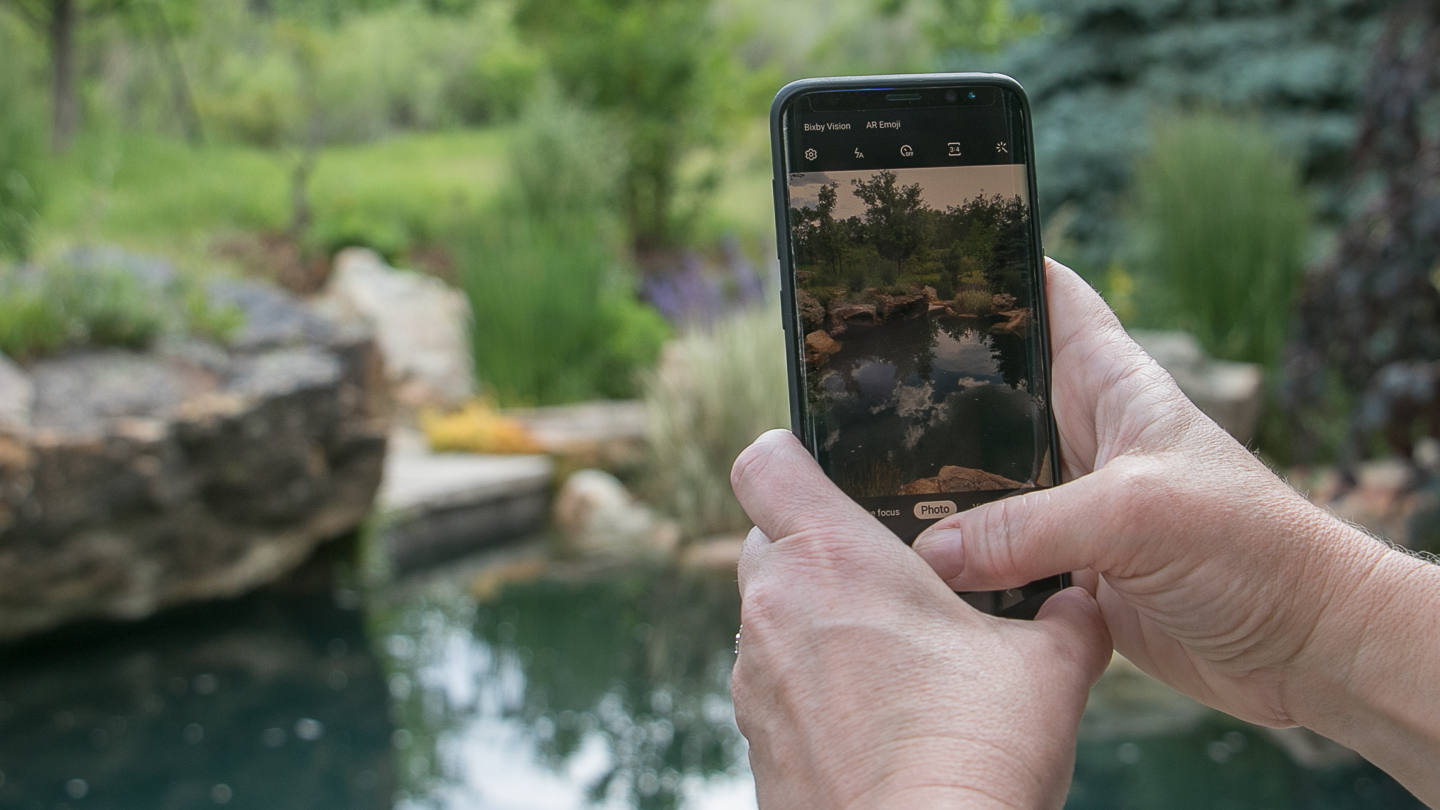You’re out and about, perhaps on a garden tour with 50 avid gardeners behind you all in a rush to see everything before boarding the bus to the next site, or you’re between job sites on your lunch break and you see something really neat that you want to remember. You whip out your phone or swing your camera up and take a quick snap:

Not bad, but it could be better. See that dark line of wall-coping at the top? Am I taking a photo of the pot, or all of the plants in the garden? What’s the point of the image that I want to remember or use?
Cropping in the Camera
You have a few choices. One is to take the time to use your zoom lens (or move closer) and take a second photo. This, I did.

Of course, now I have two photos in my database taking up space; better to have taken the shot right in the first place.
What about using your Phone?
Unfortunately, when you zoom in on your phone, you’re using a digital-zoom not an optical zoom with an actual glass lens. All this does is capture fewer pixels in the center of the image and when you view it on-screen it looks blocky.

Cropping in Post
That’s just a fancy way of saying you are going to fix your problem in post-production using an application like Lightroom or your in-phone editing program to crop the image down. If you’re going to the effort of doing that, you might as well fix the highlights on the plants which are distracting, and center the image better (not all images need to be centered, but this is a symmetrical pot perfectly centered in the stucco niche.)
Too bad I couldn’t prune away that red Astilbe and the distracting green foliage too.

Save time by doing it right
But all of these tricks of cropping and saving versions of images on your computer takes time, and wastes hard drive space.
So consider these tips for the next time:
- Look before you click
- Crop with the computer, not your phone’s zoom lens
- It’s OK to delete bad images
Hope this quick tip saves you time!